| 前页 | 后页 |
发布为Joomla!文章
可以在本地Joomla中将Enterprise Architect模型作为文章(HTML页面)发布!安装,使用“发布为Joomla!文章对话框。所选软件包的所有子软件包将被自动包括在内以进行发布。
先决条件
- 安装Joomla!在本地创建一个Joomla!资料库
- 设置到Joomla的ODBC链接!资料库
访问
在浏览器窗口中,单击要发布的包。
|
色带 |
发布>模型报告> HTML>发布到Joomla!要么 规范-指定>元素>文档>作为Joomla发布!文章 |
“发布为Joomla!文章对话框
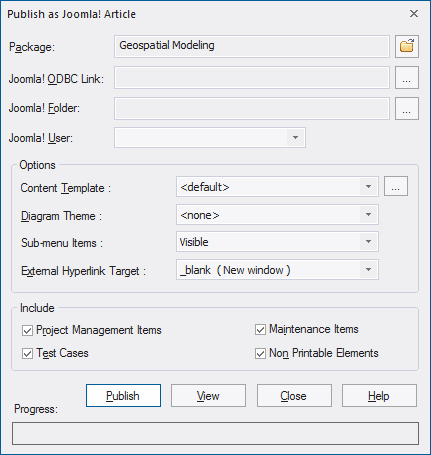
创建Joomla!文章
使用“发布为Joomla!文章”对话框,以将软件包内容捕获为Joomla!文章。
字段/按钮 |
行动 |
也可以看看 |
|---|---|---|
|
包 |
显示当前选择的包的名称。 如果这不是必需的软件包,请单击 |
|
|
Joomla! ODBC链接 |
单击 |
设置一个Joomla! ODBC链接 |
|
Joomla!夹 |
单击 请注意,此文件夹应与所选Joomla!中的数据库具有相同的名称! ODBC链接,通常位于C:\ xampp \ htdocs (如果已安装XAMPP)。 |
安装Joomla!在本地 |
|
Joomla!用户 |
单击下拉箭头,然后在指定的Joomla中选择用户!存储库,充当创建的文章的作者。 |
|
|
内容模板 |
(可选)单击下拉箭头并选择要应用的自定义内容模板,以代替默认内容模板。 将“ <default>”值用于系统提供的标准内容模板。 单击 |
Joomla!内容模板 |
|
图表主题 |
单击下拉箭头,然后选择“图表主题”以将颜色,线条粗细和字体样式应用于文章中的元素图(如果这些元素使用默认值)。 如果将字段设置为“ <none> ”,则将应用在“首选项”对话框,“图>主题”页面中定义的系统默认主题。 |
图表主题选项 |
|
子菜单项 |
单击下拉箭头,然后选择是否显示/隐藏子菜单项。
|
|
|
外部超链接目标 |
单击下拉箭头,然后选择是在同一窗口或选项卡中还是在新窗口或选项卡中显示外部超链接。
|
|
|
包括 |
选择适当的复选框以包括在已发布的文章中:
|
项目资源 保养 创建测试记录 不可打印的元素 |
|
发布 |
单击此按钮将选定的软件包发布为Joomla!文章。 有关发布进度的消息显示在“系统输出”窗口中。 |
系统输出窗口 |
|
视图 |
发布过程完成后,您可以单击此按钮以启动默认的Web浏览器并查看已发布的文章。 该文章可在以下网址找到: http:// localhost / <joomla_folder_name> / 其中<joomla_folder_name>是所选Joomla的名称!夹。 |
|
|
关 |
点击此按钮以关闭“发布为Joomla!文章对话框。 |
|
|
救命 |
单击此按钮以显示此帮助主题。 |
笔记
- Publish to Joomla! is supported in all Editions of Enterprise Architect
- In the Corporate, Unified and Ultimate Editions of Enterprise Architect, if security is enabled you must have 'Generate Documents' permission to Publish as Joomla! Article
- Model items published as Joomla! Articles will be displayed in the System Output window – double-click on a Package, element or diagram in the System Output window to highlight it in the Browser window
- When publishing large models, it is recommended that you hide the sub-menu items; the option 'Sub-menu Items' is similar to Lazy Load in Enterprise Architect - when sub-menu items are hidden, the 'EA Browser window' menu will initially show only the top-level menu items; clicking on a top-level menu item will then show the child menu items, if any
- If the parent Package of the Package being published in the Enterprise Architect model already exists in Joomla!, then the selected Package will be published as a child of that parent Package in Joomla!
- You can search published Articles by enabling Joomla!'s built-in Search functionality in the website
- It is recommended that you do not access or refresh the Joomla! website when articles are being published from Enterprise Architect
- If you have accidentally accessed or refreshed the Joomla! Website, or you see a PHP script error on top of the web page, log into the Joomla! 'Administrator Control Panel' and click on the in the Joomla! 'Menu Manager'
- The Joomla! 'Administrator Control Panel' can be accessed through this URL:
http://localhost/<joomla_folder_name>/administrator
where <joomla_folder_name> is the name of the Joomla! folder
学到更多
- 安装Joomla!在本地
- 设置Joomla ODBC链接
- 在Joomla中启用搜索!网站
- Joomla!管理员控制面板 (在线资源)
- Joomla!菜单管理器 (在线资源)
- Joomla!扩展模块管理器菜单 (在线资源)


 按钮以浏览并选择Joomla! ODBC链接。
按钮以浏览并选择Joomla! ODBC链接。