|
|
Charts in Enterprise Architect can help you manage projects, communicate strategy, identify trends, track KPI's and make informed decisions.
Mr Scott Hebbard, Communications Manager at Sparx Systems, demonstrates how to
| Example model: | dashboard.eap |  |
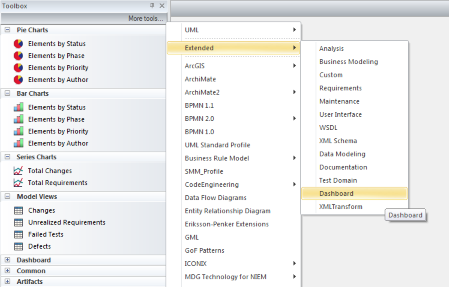
ChartProperties. An example Tagged Value is shown below in Figure 2. You can copy the text from the Tagged Value and use it to conduct further statistical analysis such as regression analysis in a third party tool. The Tagged Value is stored as XML, rather than CSV.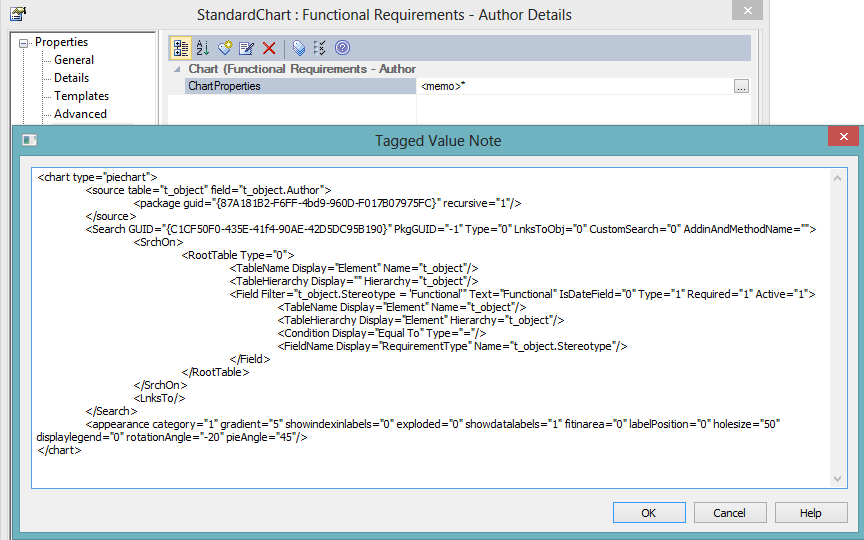
ChartProperties Tagged Value and corresponding output.
Here is the SQL query:
SELECT IssueStatus.Value AS Series, 'January 2014' AS GroupName
FROM t_object, t_objectproperties IssueStatus
WHERE t_object.Object_Type='Issue'
AND MONTH(t_object.CreatedDate) = 1 AND YEAR(t_object.CreatedDate) = 2014
AND t_object.Object_ID = IssueStatus.Object_ID
AND IssueStatus.Property = 'IssueStatus'
Figure 3: A Chart of Tagged Values